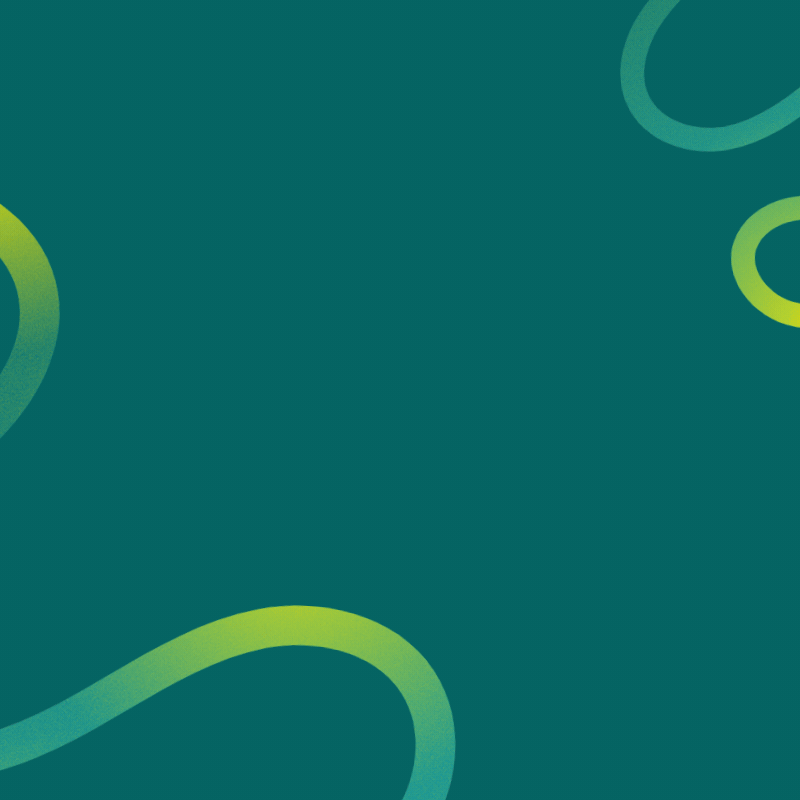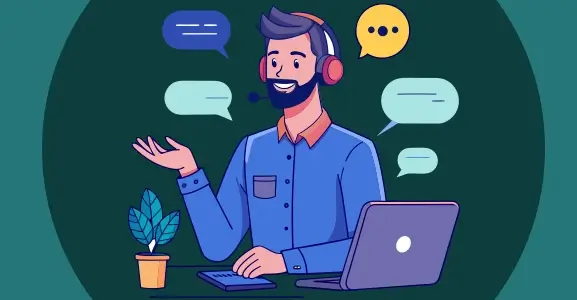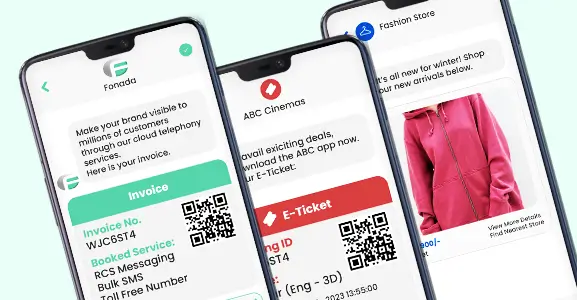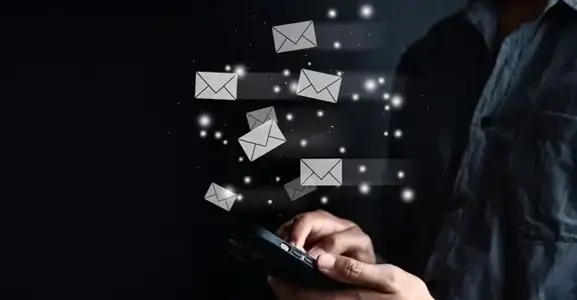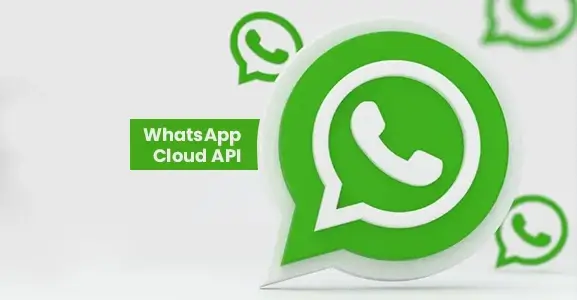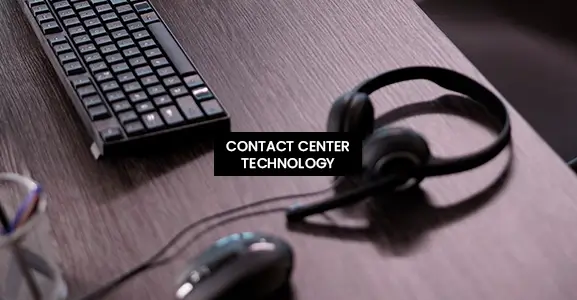When you experience cellular service issues, you try to hold your smartphone to the ceiling, avoid certain workplace areas, and stick your arm outside the window to receive more network bars. However, WiFi Calling can fast and effectively resolve this issue. In addition, due to technological advancements, today’s internet users no longer need SIM cards to make and receive phone calls. So, what is WiFi calling, and how does WiFi calling?
Let us explore all the aspects of WiFi calling in detail.
What Does WiFi Calling Mean?
It has been observed that the performance of mobile networks has declined during the past few years. As a result, call drop has become a new normal and the inconsistent voice quality has ruined the user experience further. WiFi calling can fix these issues.
WiFi Calling lets your phone use your ISP’s landline high-speed internet network—your home’s WiFi—instead of your carrier’s 4G LTE & 3G service for phone calls.
The internet is used in place of a traditional phone line or network during a WiFi call. WiFi calling allows you to avoid using your mobile provider’s data network. Instead, you will use the WiFi network to make voice calls. You can access a WiFi connection in a hotel, at home, in the office, or at a paid or free WiFi hotspot. Therefore, WiFi connectivity is required to access this service.
Read More: How To Call Someone Globally From A Computer: 7 Most Popular Apps
WiFi Calling means receiving incoming voice or video calls or making outgoing calls with an internet connection instead of a mobile network. Some network providers offer internet connection service, which allows you to make free WiFi calls to anyone, from anywhere, at any time.
WiFi calls do not require a high-quality internet connection, nor do they require a large bandwidth. It takes 1MB for a voice call and between 4 and 6MB for a video call.
Why Do Individuals Prefer WiFi Calling?
The most important aspect is that if you have access to the internet, you can make free WiFi calls. However, you must pay for internet connections, such as mobile data and internet service providers. WiFi calling saves users a significant amount of money compared to calling services requiring a sim card. Using WiFi calling, international calls can be made for free. You may be familiar with how expensive international calls are.
Internet calling uses your phone’s WiFi networks to boost voice calls instead of LTE or 4G data. To make a call, the similar cellular data used by WiFi VoIP must be transmitted over the internet via the user’s WiFi connection.
As a result, we achieve a far better and more sustainable connection, greatly enhancing the connection’s quality.
How Does It Work Effectively?
The term “WiFi calling” means a feature that enables individuals to make and receive texts and phone calls using a WiFi network rather than the network provided by their telecom carrier. Your phone transmits voice data packets through WiFi and the internet to the individual on the other side of the call.
Using a Voice over Internet Protocol, or VoIP, to place a call over WiFi is the most simple and effective method. It establishes a phone line by communicating with a carrier via the internet.
Virtual private network (VoIP) technology is the core of major messaging apps such as WhatsApp, Skype, and Facebook Messenger. Because of the features of today’s devices, making a reliable network connection doesn’t require much effort from you. However, WiFi calling functionality is required, common on most smartphones manufactured after 2017.
Requirements:
- A mobile phone with WiFi Calling functionality.
- A carrier that lets you make calls over WiFi (many do).
- WiFi speeds of at least 2 Mbps during voice calls and 10 Mbps during video calls are required. Preferred: 15 Mbps with an 801.11n (WiFi 4) or higher WiFi Router.
How To Make A WiFi Call?
There are numerous iPhone and Android applications available for making WiFi calls. WhatsApp is the ideal example of a WiFi calling app because it enables you to make freely available voice and video calls anywhere in the world without encountering any difficulties. Having your WiFi network or modems at home is preferable if you want to make calls over WiFi and use mobile data while away from home.
WiFi calling is based on Voice over Internet Protocol, the underlying technology that allows for a superior calling experience. You can choose your business’s most appropriate billing plan and phone number. It’s also a great way to avoid high international rates from your cell phone company. With the technological advancements of wireless routers, you can make secure network connections without call drops.
Does It Consume More Power And Data Than Normal?
WiFi Calling is significantly more energy-efficient in the big scheme of things. On an individual basis, a call for 5 minutes will cost you roughly 4-5MBs. In addition, power usage is typically lower than a standard phone call, especially in regions with poor cell phone service.
Moreover, mobile data depends on cell towers, which can be costly to install and maintain. WiFi calling uses telecom internet cables, saving energy.
What Is The Cost Of WiFi Calling?
Traditionally, cellular phone calls are deducted from a user’s monthly allowance. The WiFi calling functionality is comparable. WiFi calls use your existing monthly voice plan at no extra cost.
You do not need to pay anything to use WiFi calling. Users incur no additional costs in using this service, as it is provided at no cost. However, they need to check with their service provider to ensure the feature is active on their end and that their device is suitable.
It’s an excellent option for remote employees. When you make calls across borders, you won’t be subject to the exorbitantly high prices typical of international calls. You are simply making international long-distance calls using the data allotted to you from your plan.
How Do I Make WiFi Calls With My Android?
If you have an Android phone, you need to get apps that work with it. Despite this, some apps can be installed on your phone regardless of its operating system. Some of them are Facebook, Whatsapp, and Skype. Therefore, it is very simple to use; all you need to do is open the appropriate application. A call or video call can be initiated later by selecting the appropriate button. In addition, companies like Google have created specialised software, such as Google Talk.
However, these apps use VoIP, which is distinct from the WiFi calling android technology. Therefore, you must configure your smartphone’s WiFi calling feature before you may use it without connecting to a service or launching an application. You might want to know that there are many different applications from which to choose the one that best meets your requirements.
=====================================================================
Read More: How Voice Calling API Can Boost Your Business Growth
=====================================================================
This section details the procedures necessary to turn it on on an iOS device:
- On your iPhone, navigate to the Settings menu and select the Mobile Data option.
- If your network enables WiFi calling, you will see an option to make calls using that internet calling method here.
- To enable WiFi calling on this iPhone, activate the option “WiFi Calling on This iPhone,” and it will become active automatically.
How Do You Set Up Calling Over WiFi On Your Smart Phone?
You must be clear that WiFi calling is not a software application. It’s a feature that can be added to your phone. It allows you to make and take calls even in locations without service. Any WiFi network, whether free or paid, can be used for WiFi calling. If you are paying for your data plan, you need only turn on WiFi calling.
Always remember that WiFi calling is quite handy in areas with poor carrier service. You can make this function your default mode of placing calls, or you may set it only to activate if your phone signal is lost.
Follow the steps listed below to activate it on the Android device:
- On the Android device, navigate to Settings, select Network & Internet, and then select WiFi Options > Advanced from the menu that appears. (Or there may be a direct choice for Advanced Calling, depending on the Android Skin installed on your device)
- Here you will find the WiFi calling feature that must be activated.
How Do You Consider Making WiFi Calls On Your IPhone?
Remember that iPhone model are required to make WiFi calls from iOS devices. Enable WiFi calling by navigating to Settings > Phone > WiFi Calling. In addition, some smartphones need you to enter or verify your address for emergency services.
The WiFi icon will appear next to your carrier’s name in the notification area when WiFi calling is supported. WiFi calling is also available on other Apple devices, including the iPad, iPod touch, Apple Watch, and Mac. You can find out if your device is compatible with WiFi Calling by checking the manufacturer’s website.
However, each app has a version for both IOS and Android. Therefore, if you own an Apple device, you can use certain applications to conduct a WiFi call.
- To make calls solely over WiFi (rather than the cellular network) on an iPhone, however, mobile data must be disabled.
- To do so, navigate to your smartphone’s Settings > Mobile Data and turn off the toggle:
- Because they are all powered by iOS, iPhones, iPads, and iPods also have the same configuration options.
However, certain Apple gadgets will automatically connect to available WiFi networks.
Apple’s iMessage is a well-known texting service, and it makes use of this interface. Users use the internet rather than their cellular data provider to send and receive messages. These messages continue to originate from the U.S. number, so receivers will not notice any changes.
This only occurs when sending a text message from an Apple smartphone to another Apple device. iMessage won’t be supported on Google or Samsung phones if they receive a text message from an iPhone. Instead, the message will be transmitted as a standard text message over a cellular connection.
What Benefits Does WiFi Calling Offer?
- WiFi calling has numerous advantages.
- First, your call quality is, in the majority of cases, improved significantly.
Second, it is highly successful in densely populated regions, such as high-rise apartment buildings, where cellular coverage may be poor. - Third, you don’t have to pay more to get services of a higher quality.
- Finally, avoiding cellular calls and using WiFi calling may give you more screen time on your phone.
What Is The Difference Between WiFi Calling And Cellular Data?
WiFi calling enables communication with remote locations. You are not required to be nearby a cell tower. The only requirement is an Internet connection.
However, WiFi connections can be weaker than cellular data connections. Therefore, if a large number of individuals are accessing the WiFi connection at the same time, voice quality may be affected. This frequently occurs in busy areas, such as shopping centres or stadiums.
WiFi calling can experience network interruptions and other VoIP issues. You can avoid these problems, but if your network connection isn’t good, you might hear echoes or have a delay.
Wi-Fi-based video calls may deteriorate as a result. This means it may not be the greatest choice for remote workers at airports with crowded WiFi networks. They would likely have a greater cell phone connection. Consequently, cellular coverage is consistent in urban areas.
Moreover, WiFi calls might extend your battery performance. A battery can be drained by a device that persistently looks for a cellular connection to connect to. A device that makes calls over WiFi doesn’t. Instead, it only connects to a single network and remains connected to that network until you manually disconnect it.
Final Thought
WiFi calling enables businesses to adopt a hybrid work environment. Teams are increasingly operating from various areas. Thus, virtual workers need communications tools. WiFi calling is one tool that facilitates simple and flawless remote communication. It is an all-in-one, low-cost, and secure future communication method.
While most people are content to use a smartphone or desktop software for WiFi calling, more large businesses may choose to invest in VoIP phones and conferencing calling.
FAQs
Wi-Fi calling is not activated on your iPhone by default; however, if you make the necessary changes to the settings, you will be able to use Wi-Fi calling whenever you are connected to an internet connection.
- Navigate to Settings > Phone > Wi-Fi Calling.
- On This iPhone, turn on Wi-Fi Calling.
- WiFi will appear next to your carrier’s name in the iPhone’s status bar when available.
The steps may vary somewhat based on your Android phone’s manufacturer.
- Navigate to Settings > Network & Internet > Calls & SMS.
- Locate the Wi-Fi calling options at the bottom of the screen, tap it, and then enable Wi-Fi calling.
- Wi-Fi Calling will be displayed beside your carrier’s name in the notification shade on your phone when available.
Wi-Fi calling is advantageous for a variety of reasons. Here are some of the benefits of Wi-Fi calling.
- It provides subscribers with so many benefits.
- Calling is simple and requires no app installation.
- It uses no talk time minutes.
- LTE data is not used for WiFi calls.
- Excellent call quality with clear sound
- It allows for high-quality calls even in areas with poor connectivity.
- No additional charges
- No login details are needed.
- Wi-Fi calling does not require a significant amount of bandwidth to work.
Connect a Wi-Fi-capable handset to a WiFi network, install the latest OS software update, and activate Wi-Fi calling. It is recommended to keep VoLTE and Wi-Fi Calling activated so that your experience is consistent throughout.
For Wi-Fi calling to function, the following technical conditions must be met by the customer:
- Capability to connect to the internet through a Wi-Fi router that supports a high-speed connection
- A Wi-Fi calling-capable smartphone
- It is required to upgrade to the latest software.
- Wi-Fi Calling should be enabled.
- For a smooth experience, VoLTE and Wi-Fi Calling should be enabled.
Unfortunately, no. This feature is unsupported by Wi-Fi Calling.
Yes, you may use Wi-Fi calling when traveling.
Yes, you can. There are no restrictions on holding conference calls, and everything will function properly.

Dec 11, 2024
Top Contact Center Optimization Tools For 2024
“A thriving business knows how to fetch maximum output from limited resources by optimizing ca... Read More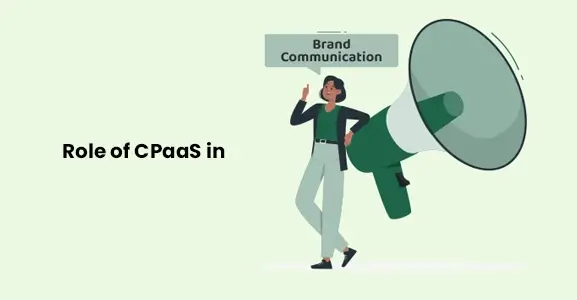
Nov 13, 2024
What Is Brand Communication? CPaaS Role Explained
Did you ever wonder why some advertisements grab your attention instantly, while others do not? The... Read More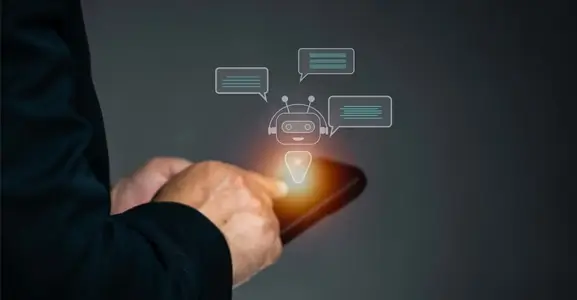
Nov 01, 2024
What Is Automated Messaging And How Does It Work?
Automated messaging or text automation empowers businesses and marketing professionals to connect wi... Read MoreLatest Updates
From Fonada
Industry Insights, Trends, Innovations, Updates, and Case Studies from Industry Experts
View
Customer
Reviews
Discover why our customers love us - read their authentic and heartfelt reviews!
View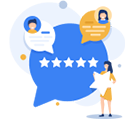
Case
Studies
Explore real-life scenarios, offering analysis, and solutions to practical challenges
View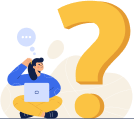
Convert Leads Into Sales With Fonada
Trusted CPaaS Solution Provider