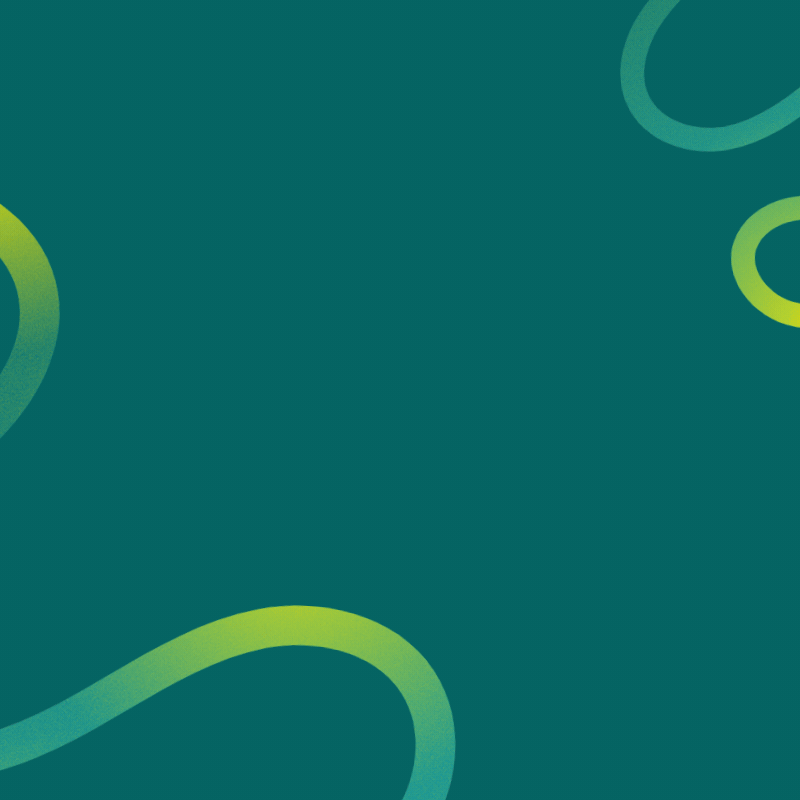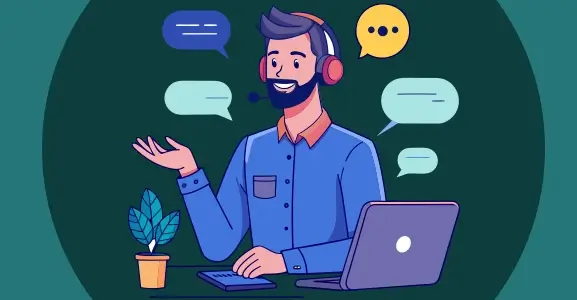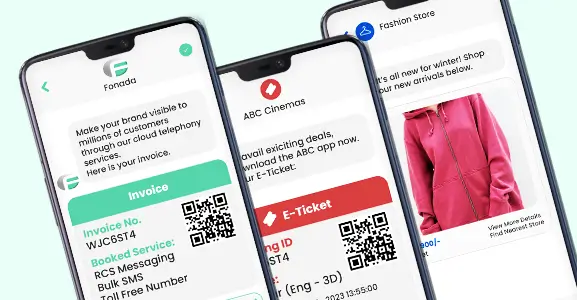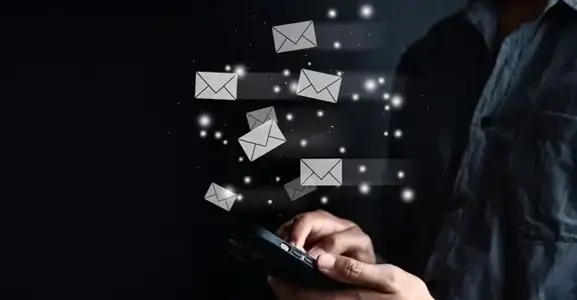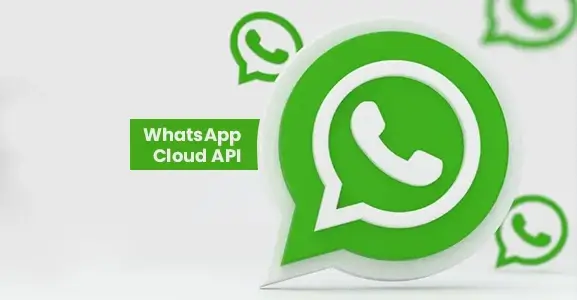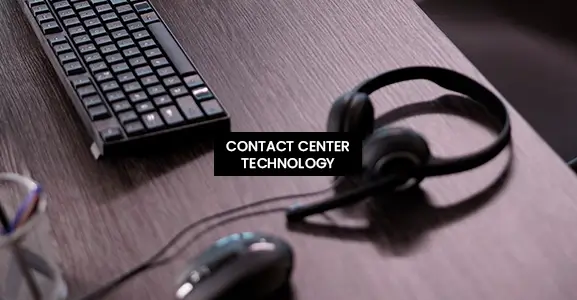A WhatsApp Business account is a dedicated enterprise centric account designed specifically for your business, distinct from your personal WhatsApp account used for chatting with friends and family.
Over fifty million businesses have turned to WhatsApp Business because it's fast, efficient, and convenient, making it an excellent tool for communication. The platform has grown, adding various features to boost customer engagement.
With a WhatsApp Business account, you can handle daily operations like product sales, customer interactions, promotions, creative campaigns, and customer service.
In this blog post we are going to discuss how one can create whatsapp business account and use them for business communication.
Read More: Top 10 Most Popular Bulk SMS Service Providers In India
What Is a WhatsApp Business Account?
A business account on WhatsApp is similar to the regular WhatsApp Messenger app. It is basically a variant of it, with features focused on serving customers, engaging with prospects, and enabling sales via a messaging platform familiar to most users. You can use WhatsApp Business on your computer, Android, or iOS. It primarily targets small and medium-sized enterprises.
The primary objective is to enable businesses to communicate with their customers in real-time and respond to their questions and problems. Business App users can send customers as many messages as they want. You will only need to obtain their mobile number before you can send the message. You can send any content through the app if the recipient doesn't block you.
There are two different types of WhatsApp accounts available for businesses:
- The WhatsApp Business Application is designed for small, local enterprises with a single user account.
- The WhatsApp Business API is designed for medium to large enterprises with many account users.
How to Create a WhatsApp Business Account
Creating a WhatsApp Business account involves a few steps. Here is a comprehensive guide to help you through the process:
Step 1. Download the WhatsApp Business App
- Go to the Google Play Store (for Android) or the Apple App Store (for iOS).
- Search for "WhatsApp Business."
- Download and begin with app installation process
- Check App Permissions
Step 2: Register and Verify Your Business Number
Open the App:
- Launch the WhatsApp Business app on your device.
Enter Your Business Phone Number:
- Input the phone number you wish to use for your business. This number should be different from your personal WhatsApp number if possible.
Verify Your Number:
- You will receive a verification code via SMS or a phone call. Enter this code into the app to verify your number.
- If you face any issues, ensure you have a stable network connection and check if the number is correctly entered.
Number Verification Tips:
If using a VoIP number, make sure it’s compatible with WhatsApp Business. Use a local SIM card if you encounter verification issues.
Step 3: Set Up Your Business Profile
Enter Business Details:
- Business Name: Choose a name that reflects your business identity. This name will be visible to customers.
- Business Logo: Upload a high-resolution image of your business logo. This helps in creating brand recognition.
- Business Category: Select the category that best fits your business from the provided list.
Add Address and Contact Information:
- Address: Enter your business address. This helps customers find your physical location if applicable.
- Contact Details: Provide additional contact information such as a business email and website URL.
Set Business Hours:
- Specify your operating hours to inform customers when you are available. This can be adjusted based on different days of the week.
Business Profile Tips:
Ensure that the business address is accurate to improve local search visibility. Use consistent contact information across all your marketing channels.
Step 4: Configure Messaging Tools
Set Up Automated Messages:
- Greeting Messages: Create a warm welcome message that is sent to new customers when they first contact you.
- Away Messages: Configure automated responses for times when your business is not available. This keeps customers informed and manages expectations.
- Quick Replies: Set up predefined responses for frequently asked questions to save time and provide consistent information.
Use Messaging Tools Effectively:
- Regularly update your automated messages to reflect current business information or promotional offers.
- Monitor and adjust quick replies based on common customer queries to enhance efficiency.
Step 5: Create and Manage Your Product Catalog
Add Products or Services:
- Product Catalog: Use the catalog feature to showcase your products or services. Add images, descriptions, and prices for each item.
- Organize Catalog: Create categories and subcategories to make it easier for customers to navigate and find what they need.
Manage Your Catalog:
Regularly update your catalog with new products or services and remove outdated items. This ensures customers always have access to the latest offerings.
Catalog Management Tips:
Use high-quality images and detailed descriptions to make your catalog appealing. Regular updates help in maintaining customer interest and engagement.
Start Using WhatsApp Business
Begin engaging with your customers by sending and receiving messages. Use the built-in tools to organize and manage your conversations.
WhatsApp Business Account Features
Small businesses can do the following with WhatsApp Business App:
- Build A Business Profile: A business profile can include business hours, a website address, contact information, and other details. Users of WhatsApp can see this and know for sure that you're representing a legitimate business. This assures that you represent a business and not a personal account.
- Classify The Chats And The Customers: Label customers as relevant (for example, New Client or Prospect), and classify chats based on whether they concern an order, a customer inquiry, or something else altogether.
- Set Up Automated Responses: You can configure greeting messages and quick response options to keep business customers updated.
- Send Broadcasts To Customer Groups: If a customer has added you to their contacts list, you can send "broadcast" messages to all of them.
- Use Fast Replies: Use the appropriate answer to customers in chats with just a few taps. Save answers you've already written, tap to choose one, and avoid writing it from scratch.
- Build A Product Catalog: Create your WhatsApp-based catalog of business items or services to promote them.
- Metrics: This function allows you to monitor the number of messages received, sent, and read messages in your business profile.
- Short Links: A unique and exclusive link to your business account. You may use the Link in emails, social media, and websites.
- Chat Labels: Chat labels enable you to classify distinct conversations with clients for identification purposes. You can create labels according to the customer's journey or the related industries from which they originate.
Also Read: What Is Internet Communication & How Can We Communicate Over The Internet?
What's the Difference Between WhatsApp Business and WhatsApp
The primary differences between WhatsApp Business and regular WhatsApp are based on their intended use cases and the features they offer. Here's a detailed comparison:
Purpose
WhatsApp: Designed for personal communication between individuals. It includes features for chatting, voice and video calls, sharing media, and status updates.
WhatsApp Business: Designed for small and medium businesses to interact with their customers. It includes features tailored for business communication and customer service.
Features
- WhatsApp:
- Personal chats and group chats.
- Voice and video calls.
- Sharing photos, videos, documents, and voice messages.
- Status updates.
- End-to-end encryption.
WhatsApp Business:
Business Profile: Allows businesses to create a unique profile with information such as business description, email, website, and address.
Messaging Tools: Automated greeting messages, away messages, and quick replies to frequently asked questions.
Labels: Helps businesses organize and find chats and messages easily using labels like "new customer," "pending payment," etc.
Catalogues: Businesses can showcase their products and services directly on the app, allowing customers to browse and make inquiries.
WhatsApp Business API: Enables larger businesses to integrate WhatsApp with their customer service platforms and manage communications at scale.
Statistics: Provides insights into messaging metrics such as no of messages sent, delivered, and read.
User Interface
WhatsApp: Simpler interface geared towards individual use without business-specific tools.
WhatsApp Business: Similar interface to WhatsApp but includes additional features like business settings, automated messages, and product catalogue management.
Usage
WhatsApp: Used by individuals for personal communication.
WhatsApp Business: Used by businesses to communicate with customers, provide customer service, and manage business operations through the app.
Cost
WhatsApp: Free to use.
WhatsApp Business: The app is free for small businesses, but larger businesses using the API may incur costs based on their usage and integration needs.
Account Verification
WhatsApp: No account verification specific to businesses.
WhatsApp Business: Offers verification for business accounts, providing a badge to indicate the account is verified by WhatsApp.
In summary, while WhatsApp is focused on personal communication, WhatsApp Business is designed to support business interactions with customers, offering additional tools and features to enhance business operations and customer service.
Top Benefits of Using a WhatsApp Business Account
Using a WhatsApp Business Account offers several key benefits for businesses:
1. Direct Customer Engagement: WhatsApp allows businesses to communicate directly with customers, facilitating quick and personal responses.
2. Automated Messaging: Features such as automated greetings, away messages, and quick replies help maintain consistent communication and save time.
3. Catalog Feature: Businesses can showcase their products or services within the app, making it easy for customers to browse and place orders.
4. Broadcast Messaging: Companies can send updates, offers, and notifications to multiple customers at once, improving outreach efficiency.
5. Customer Support: Providing customer service through WhatsApp can enhance customer satisfaction due to its convenience and real-time interaction.
6. Secure Messaging: End-to-end encryption ensures that communications remain private and secure.
7. Global Reach: With over 2 billion users worldwide, WhatsApp enables businesses to connect with a vast, global audience.
8. Integration Capabilities: WhatsApp Business can integrate with CRM systems, chatbots, and other tools to streamline operations and improve customer management.
9. Rich Media Sharing: Businesses can share images, videos, and documents, which can enhance marketing campaigns and provide more comprehensive customer support.
10. Verification and Trust: A verified business account adds credibility, making customers more likely to engage and trust the business.
10 WhatsApp Business Features to Enhance Customer Engagement
Here are ten WhatsApp Business features that can enhance customer engagement, each illustrated with real-life examples:
1. Business Profile
Example: A local bakery creates a comprehensive business profile, including their address, business hours, website, and a description. Customers can easily find information and trust the legitimacy of the business.
2. Catalogs
Example: An online boutique showcases its latest clothing line using the Catalog feature. Customers can browse through the catalogue and view prices and descriptions, making it easier for them to shop directly from WhatsApp.
3. Quick Replies
Example: A tech support company uses Quick Replies to answer frequently asked questions. Phrases like "What are your working hours?" or "How can I reset my password?" are instantly addressed, saving time and improving customer satisfaction.
4. Automated Messages
Example: A fitness center sets up automated greeting messages for new customers and away messages during non-working hours. This ensures customers feel acknowledged even when staff are not immediately available.
5. Labels
Example: A real estate agency labels conversations based on client status: "New Lead," "Interested," "Negotiating," and "Closed." This helps agents manage and prioritize their communications effectively.
6. Broadcast Lists
Example: A coffee shop sends out a broadcast message to announce a new flavour of the month or special discounts. Customers receive the information without being added to a group, maintaining privacy.
7. WhatsApp Web and Desktop
Example: An e-commerce business uses WhatsApp Web to manage customer queries efficiently with multiple customer service agents handling the chats from their desktops, providing faster responses.
8. Message Statistics
Example: A marketing firm analyzes message statistics to see which automated messages have the highest open rates. This data helps them refine their communication strategies to enhance engagement.
9. interactive Buttons
Example: A travel agency includes call-to-action buttons like "Book Now" and "Contact Us" in their messages, making it simple for customers to proceed with bookings or inquiries directly from the chat.
10.WhatsApp Payments
Example: A small grocery store allows customers to pay for their orders through WhatsApp Payments. This feature provides a seamless shopping experience as customers can place orders and complete transactions within the app.
These features collectively help businesses streamline their communication processes, enhance customer interactions, and ultimately drive better engagement and satisfaction.
FAQs
Download WhatsApp Business from the app store, verify your phone number, and set up your business profile. Follow the prompts to input your business information and complete the setup.
To change your WhatsApp enterprise account, go to Settings > Account > Change Number. Follow the instructions to change your registered phone number.
No, you cannot use the same number for both WhatsApp and WhatsApp Business on the same device. Each app requires a unique phone number.
A WhatsApp Business account allows you to create a business profile, send automated messages, organize chats with labels, and provide customer service through the app.
A WhatsApp account is for personal communication, while a WhatsApp Business account includes features tailored for businesses, such as business profiles, messaging tools, and analytics.
While you can technically use WhatsApp Business for personal use, it is designed with features specifically for business interactions and customer engagement.

Dec 11, 2024
Top Contact Center Optimization Tools For 2024
“A thriving business knows how to fetch maximum output from limited resources by optimizing ca... Read More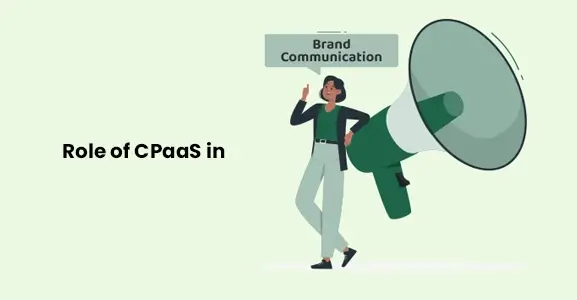
Nov 13, 2024
What Is Brand Communication? CPaaS Role Explained
Did you ever wonder why some advertisements grab your attention instantly, while others do not? The... Read More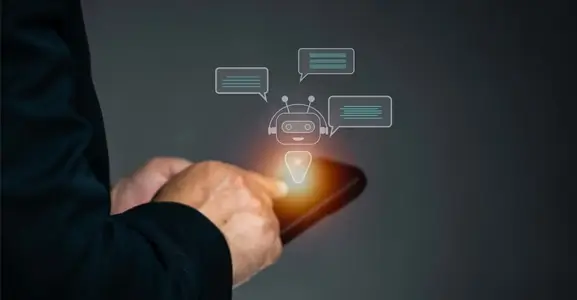
Nov 01, 2024
What Is Automated Messaging And How Does It Work?
Automated messaging or text automation empowers businesses and marketing professionals to connect wi... Read MoreLatest Updates
From Fonada
Industry Insights, Trends, Innovations, Updates, and Case Studies from Industry Experts
View
Customer
Reviews
Discover why our customers love us - read their authentic and heartfelt reviews!
View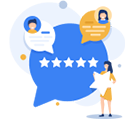
Case
Studies
Explore real-life scenarios, offering analysis, and solutions to practical challenges
View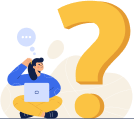
Convert Leads Into Sales With Fonada
Trusted CPaaS Solution Provider